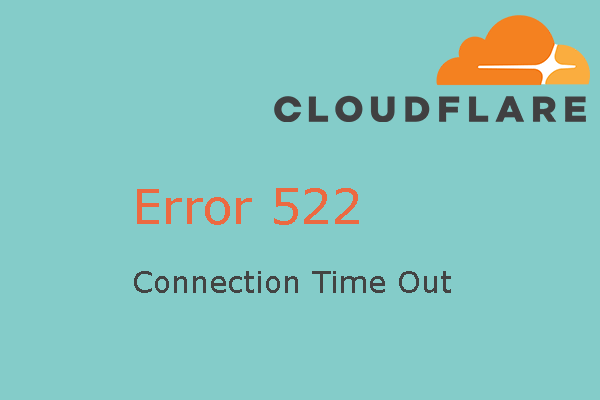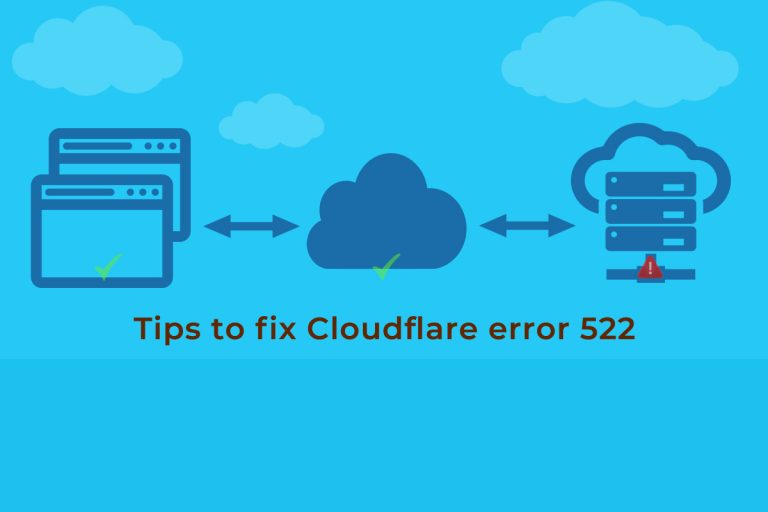How to Fix Cloudflare 522 Error?
A Cloudflare 522 error indicates that the connection between the web server and Cloudflare timed out. This typically happens when the web server is not responding within a certain timeframe.
In this article let’s discuss how to fix this error. Remember to make changes carefully and consider the impact on your website. If you’re not comfortable making configuration changes, it’s advisable to seek assistance from a qualified web developer or system administrator.
What is a 522 Error?
A 522 error is an HTTP status code that is generated when Cloudflare is unable to establish a TCP connection to the origin web server. This error signifies that the connection to the web server has timed out. Specifically, the error message is often displayed as “Error 522: Connection timed out.”
Here’s a breakdown of the key components related to a 522 error:
- Cloudflare: Cloudflare is a content delivery network (CDN) and security service that sits between a website’s visitors and the origin web server. It helps optimize the delivery of web pages and provides various security features.
- Origin Web Server: This is the web server where the actual website is hosted. When a user requests a page, Cloudflare acts as an intermediary, forwarding the request to the origin web server and delivering the response back to the user.
- TCP Connection Timeout: The 522 error occurs when Cloudflare attempts to establish a TCP connection to the origin web server, but the server does not respond within a specified time frame.