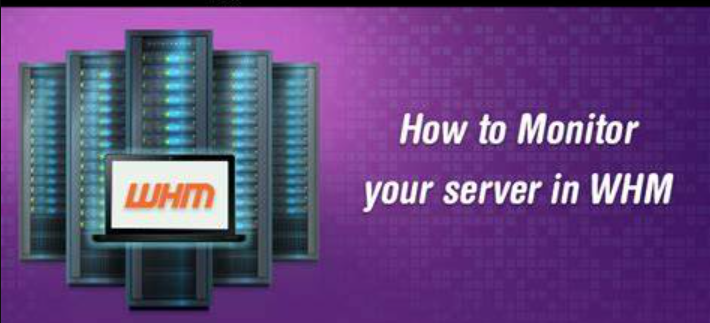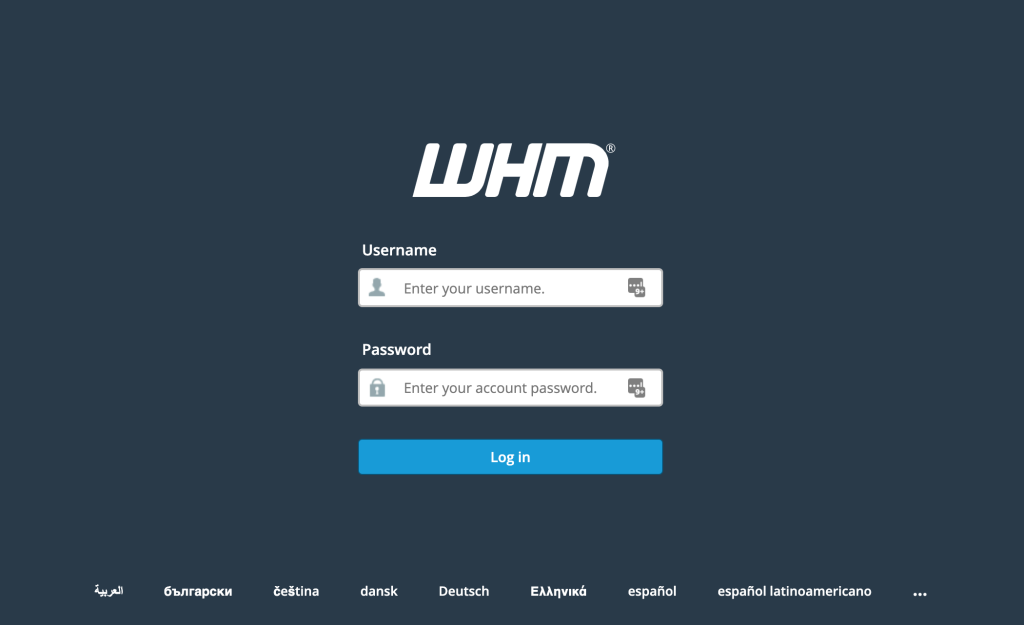How to Monitor Your Server in WHM
Monitor your server is crucial for ensuring its optimal performance and stability. With Web Host Manager (WHM), a powerful web hosting control panel, you can efficiently monitoring various aspects of your server’s health and performance. In this guide, we’ll explore how to effectively monitor your server using WHM.
Why Monitor Your Server?
Regular monitoring allows you to:
- Prevent Downtime: By identifying potential issues early, you can take proactive measures to prevent server downtime.
- Optimize Performance: Monitoring helps you identify performance bottlenecks and optimize server resources.
- Ensure Security: Monitoring aids in detecting unusual activity or security breaches promptly.
- Plan Capacity: By analyzing usage trends, you can plan for future resource requirements effectively.
Accessing WHM
To begin monitoring your server, log in to WHM using your credentials. WHM typically runs on port 2087 of your server’s IP address. Once logged in, navigate to the appropriate section for server monitoring.
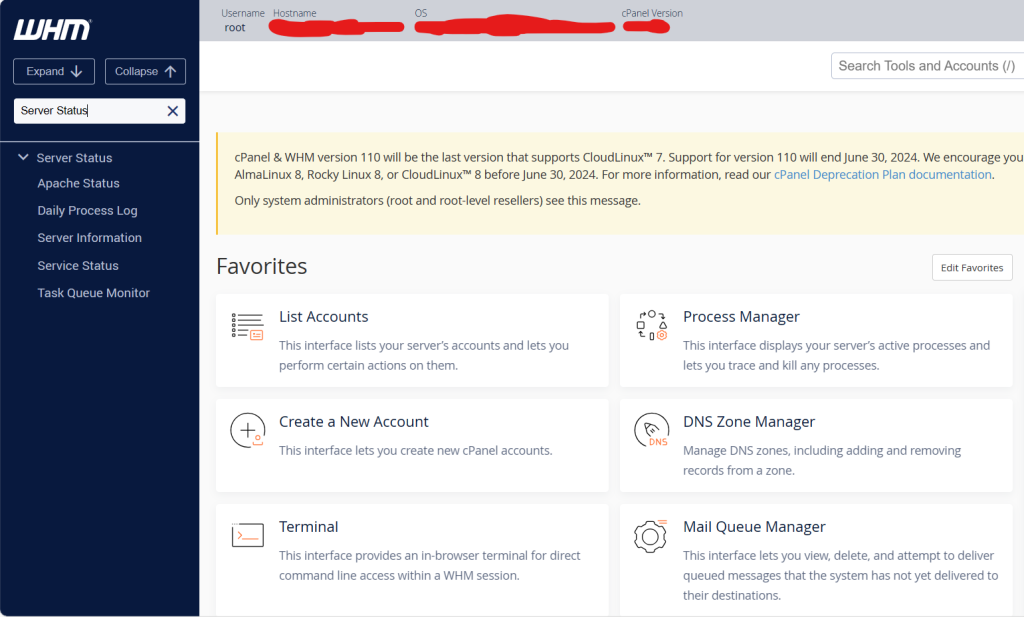
Server Monitoring Tools in WHM
Server Status
The “Server Status” section in WHM provides an overview of your server’s current health. It includes information such as CPU, memory, and disk usage, as well as the server’s uptime. Monitoring these metrics helps you gauge the overall performance and resource utilization of your server.
Service Status
Under “Service Status,” you can start monitoring the status of various server services such as Apache, MySQL, and FTP. Ensure that all essential services are running smoothly to maintain uninterrupted server operation.
Resource Usage
The “Resource Usage” section displays detailed information about resource consumption by user accounts on your server. Monitoring resource usage helps you identify accounts or processes consuming excessive resources and take appropriate actions to optimize usage.
Apache Status
Apache is a widely used web server software. In the “Apache Status” section, you can start monitoring the current connections, requests, and traffic handled by Apache. Monitoring Apache status helps you identify potential performance issues and tune server configurations accordingly.
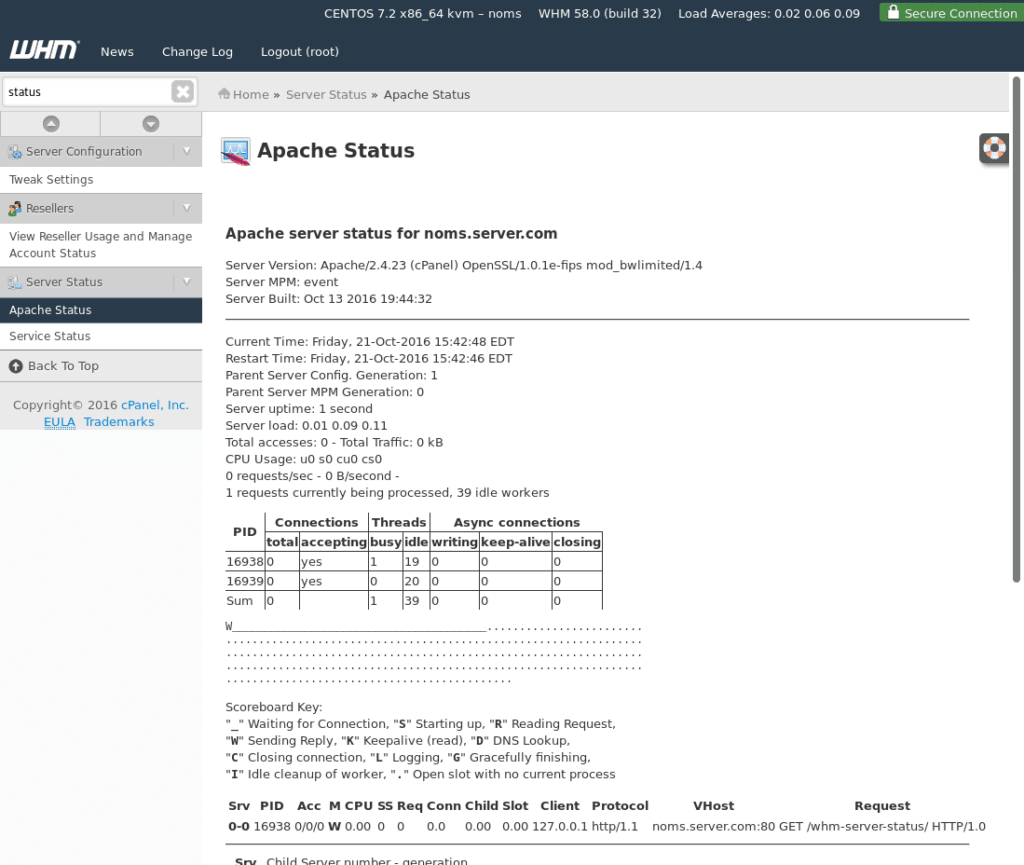
MySQL/MariaDB Status
MySQL/MariaDB is a popular database management system. Monitoring its status in WHM allows you to track database connections, queries, and performance metrics. This helps ensure efficient database operation and troubleshoot any issues promptly.
Setting Up Notifications
In WHM, you can configure notifications to alert you about critical events such as high resource usage or service failures. Set up email alerts or integrate with external monitoring services to receive timely notifications and take necessary actions to address issues.