Plesk administrator password -simple guide to reset.
Plesk administrator password in this article you will know how to change it . Plesk is onе of thе lеading control panеls for managing wеb hosting accounts. One of the fundamеntal steps in maintaining your sеcurity is regularly updating your passwords. In this guide, we’ll walk you through thе various mеthods to change your Plеsk password, еnsuring your account rеmains sеcurе.
Plesk administrator password steps:
Steps to change the password of the subscription’s system user in Plesk using the command line:
Step 1. If you’re using SSH, open a terminal or command prompt and connect to your server using SSH. If you’re using RDP (Remote Desktop Protocol), launch your remote desktop client and connect to the server.
Step 2. Once connected to the server, open a terminal or command prompt window (if using SSH) or open PowerShell or Command Prompt (if using RDP).
Step 3. Execute the following command, replacing `example.com`, `user`, and `password` with the actual domain name, system user login, and the new password you want to set:
plesk bin subscription --update example.com -login user -passwd 'password'
Step 4. After executing the command, verify that the password has been successfully changed by attempting to log in with the new password.
By following these steps, you can change the password of the subscription’s system user directly on the server using the Plesk CLI.
Steps to change the Plesk Administrator Password using the command line
To change the password for the Plesk admin user, please follow these steps:
Step 1. Use Remote Desktop to connect to the server where Plesk is installed. Log in using administrator credentials.
Step 2. Once logged in, open the Command Prompt. Press `Windows Key + R` to open the Run dialogue, then type `cmd` and press Enter.
Step 3. In the Command Prompt, enter the following command:
plesk bin admin --set-admin-password -passwd "MyPassword"
Replace `”MyPassword”` with your desired password within the double quotes.
Step 4. After executing the command, you should receive a confirmation message that the password has been reset.
Step 5. Log in to Plesk using the new password to ensure it has been successfully set.
Following these steps, you can reset the password for the Plesk admin user on your server.
To change the root or administrator password in Plesk, follow these steps:
1. Access the Plesk Panel
- Log into the Plesk Control Panel using your current administrator credentials.
2. Go to Account Settings
- From the Plesk home page, locate the User Icon (usually in the top-right corner).
- Click on it and select My Profile or Account (depending on the Plesk version).
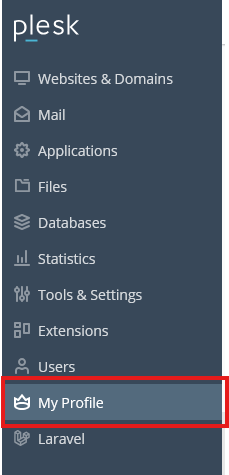
3. Change the Password
- Under General Information, you’ll see a section for the Password.
- Click the Change Password button or link.
4. Enter New Password
- Enter your new password in the respective fields:
- The new password.
- Confirm the new password.
- You may also need to input your current password for security reasons.
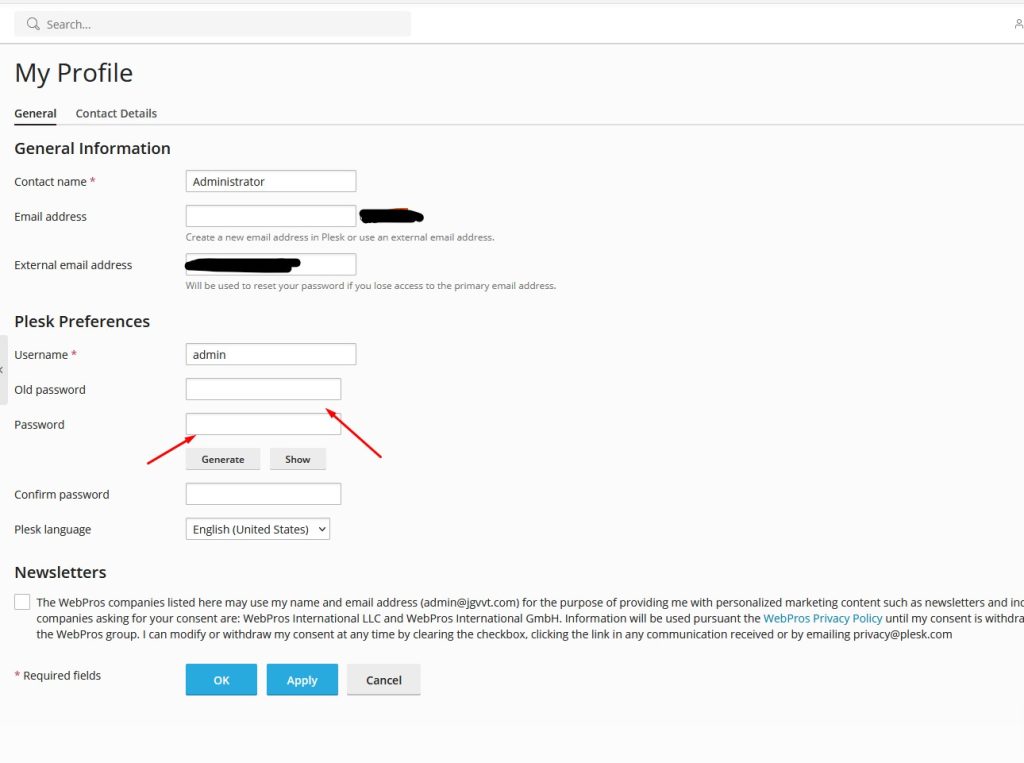
5. Save the Changes
- After entering the new password, click OK or Apply to save the changes.
6. Verify the Password Update
- Log out of Plesk and try logging in with your new password to verify that the update was successful.
From the above you will know the steps how to change Plesk administrator password in windows RDP and in control panel.



