Setup google workspace email using Microsoft outlook
Setup google workspace email in email client software outlook is easy.
If you have bought a googleworkspace created email accounts and its active to use. Next you have to configure the mail id in client software.
Google Workspace comprises all Google’s collaborative products, and cloud-based tools. It also has Google Drive for cloud storage and other applications like Gmail, Contacts, Calendar, Hangouts, and more.
Microsoft Outlook is an information management platform that has an innovative and collaborative approach for all its users and is a part of the Office 365 suite.
Outlook Email Settings: Name and Email
1.Add your Google Workspace email account selecting Accounts Settings under the File > Info menu.
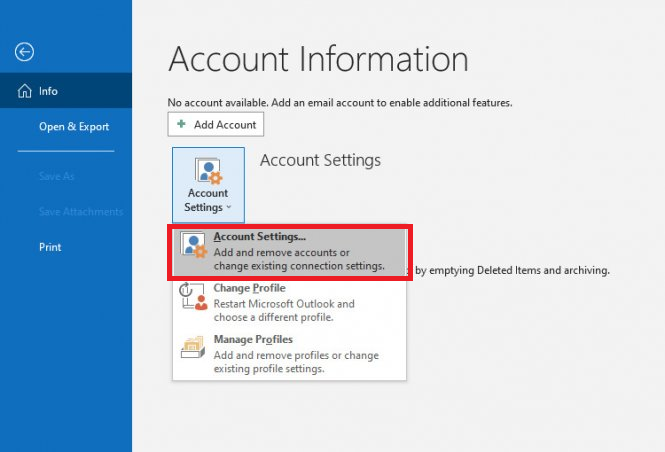
2. In the new “Account Settings” box that appears, click on “New”.
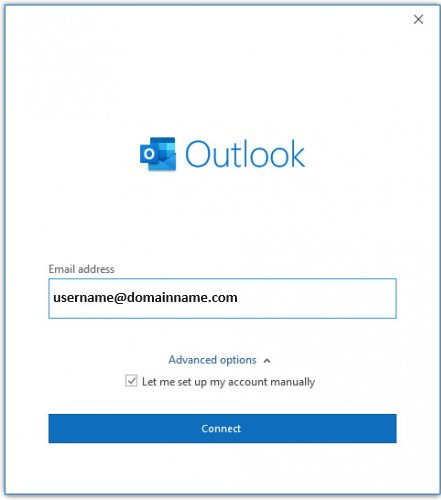
3.A dialog box will ask for your email. Choose “Let me set up my account manually” under Advanced options and click Connect.
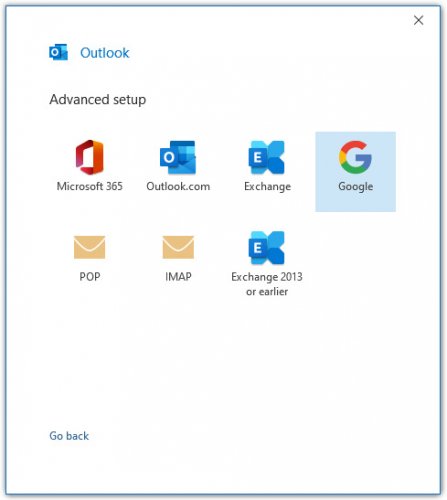
4. On the next screen, choose “Google”.
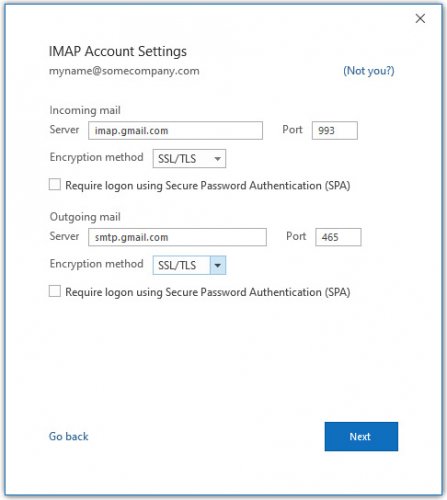
Server Settings
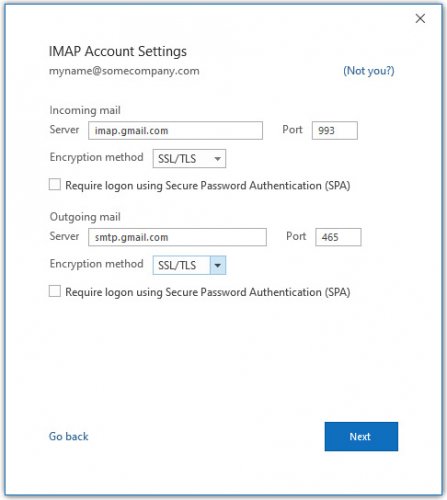
5.Under Incoming mail, enter imap.gmail.com and set the port to 993. Under Outgoing mail, enter smtp.gmail.com and set the port to 465. Both Encryption methods should be set to SSL/TLS. The account type should already be set to IMAP. Click Next.
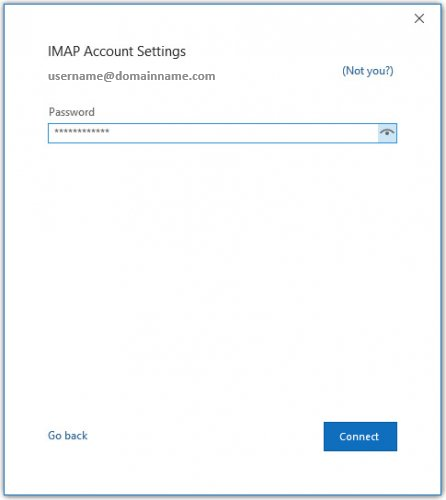
Google workspace
6.Enter your Google Workspace password. Click Connect.
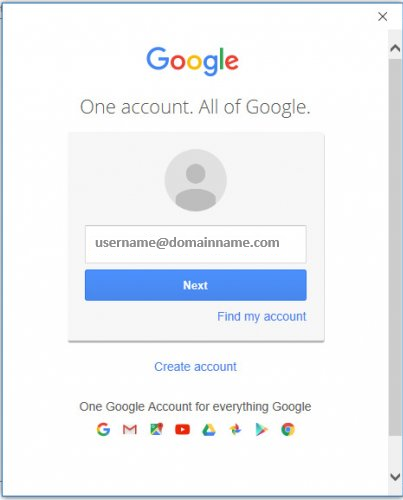
7.A new window will appear with the Google logo. Enter in your GoogleWorkspace email and click Next.
8.Enter your GoogleWorkspace password. Click Sign in. Depending on your Google account settings, you may need to verify through your phone that you are allowing the connection between Outlook and Google to happen.
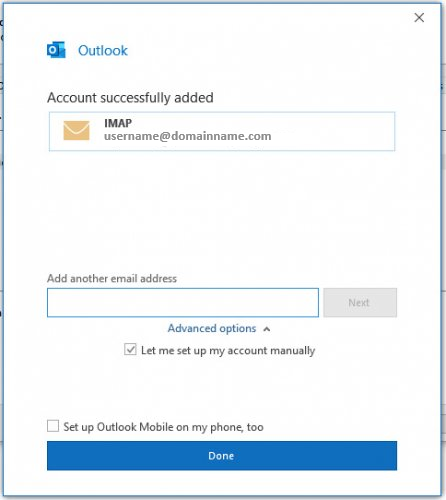
9.You should be all set! Click Done.
To know how to modify exim port in WHM click here.




